Removing Pages in WordPress is aa process which is crucial to exercise caution as deleted pages cannot be recovered. Make sure you genuinely want to delete a page before proceeding. WordPress, a powerful content management system, has streamlined website creation and maintenance for bloggers, small businesses, and large enterprises alike. Despite its user-friendly interface and diverse features, there may come a time when you need to remove a page from your WordPress site.
In this blog, we’ll walk you through the process of deleting pages in WordPress.
Table of Contents
Decoding Page Deletion : Instructions on Removing pages in WordPress
Step 1: Log in to your WordPress account
- You may access the WordPress dashboard by finishing your website’s URL with
/wp-admin. To sign in, enter your username and password.
Step 2: Go to the Pages section
- Once you have logged in, click “Pages” on the dashboard’s left side to access the Pages area. After clicking this, you will see a list of all the pages on your website.
Step 3: Select the page you want to delete
- From the list of pages, pick the page you want to remove. A menu with various choices will
appear if you move your mouse over the page. To send the page to the trash, click “Trash.”
Step 4: Verify the deletion
- A notification will display when you click “Trash”, asking you to confirm that you want to
throw the page in the trash. To confirm the deletion, click “OK.”
Step 5: Permanently delete the page
- You must empty the trash if you wish to permanently erase the page. Select the page you wish
to permanently delete from the “Trash” section and press the “Delete Permanently” button.
Effortless Bulk Page Deletion: Streamlining the Process
In WordPress, it is possible to remove many pages at once.
Use the following steps:
- Go to your WordPress dashboard’s “Pages” area after logging in.
- Check the box next to each page you wish to remove by hovering over them.
- Choose “Move to Trash” from the “Bulk Actions” dropdown option at the top of the page.
- Click the “Apply” button to erase all chosen pages.
Keep in mind that when you delete numerous pages at once using this method, everything goes straight to the trash.
You must go to the trash and permanently delete them if you want to remove them forever.
How to Restore/Revive the Discarded Pages?
Follow this method to restore garbage pages in WordPress:
- If you cannot find the page in the trash, you may need to look through your website’s backups or get support from your hosting company.
- Additionally, think about employing a plugin or service to automatically create regular backups of your website if you want to prevent permanently losing pages in the future.
Steps for replacing and revamping the existing homepage:
- Yes, you can remove the page WordPress designated as your homepage, but doing so will result in a “404 Page Not Found” message on your site.
- You must set a new page as your homepage before deleting the one presently set as your homepage if you wish to remove the current one.
Craft a Fresh Start: A Guide to Create a New Homepage
- Go to “Settings” -> “Reading” on your WordPress dashboard after logging in.
- Choose “A static page” from the list of options under “Your homepage shows.”
- From the “Homepage” dropdown menu, select a different page.
- Save your Changes.
Creating a new page using the same URL after deleting the page:
- Yes, you may build a new page using the same URL after deleting one in WordPress.
- The URL for the page you deleted in WordPress is now usable once more.
- Visitors will therefore be able to reach a new page you build with the same URL by typing it into their web browser just like they did for the old page.
- Remember, any links to the previous page will no longer function and will instead show a “404 Page Not Found” error.
- You can use a plugin or the .htaccess file on your website to set up a redirect from the old page to the new one if you want to prevent this from happening.
- This will make it more likely that users will still be able to access the information they were seeking, even if the URL for the page has changed.
Conclusion
In summary, WordPress simplifies the process of removing a page.
Ensure your decision to delete the page is final, as retrieval is impossible once it’s permanently deleted.
Follow the outlined steps to delete a page in WordPress.
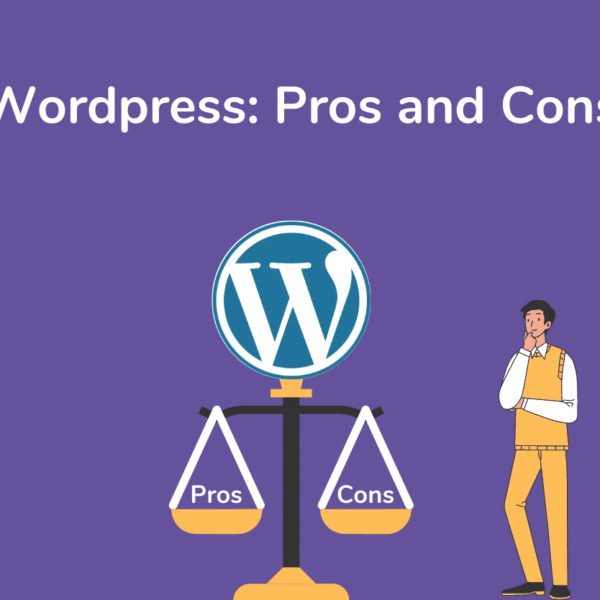
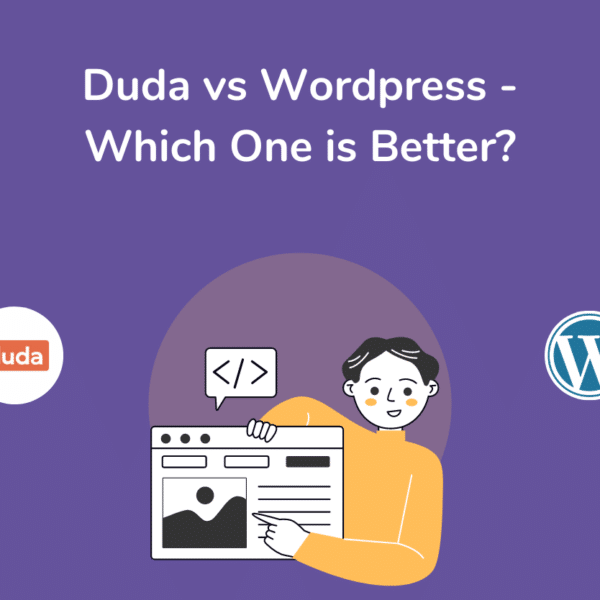
Leave a Comment